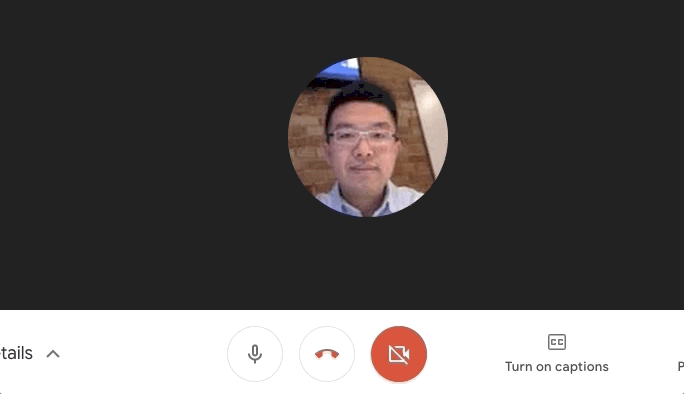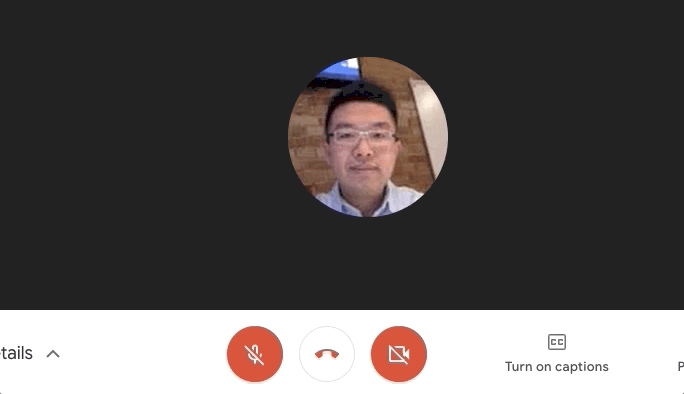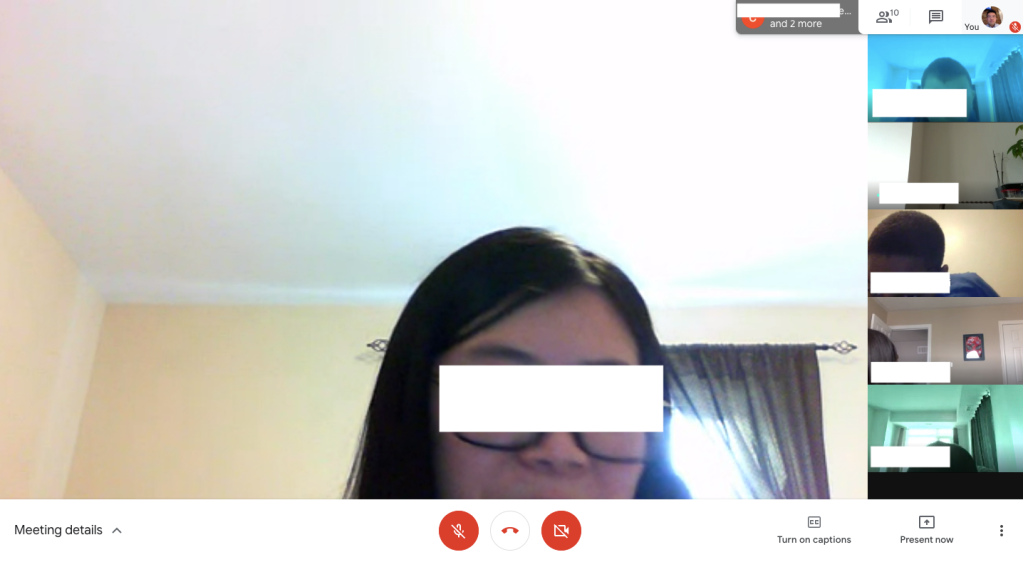
Offices are closed. Schools are closed. Shops are closed. Countries and cities are locked down. I have to admit: I have never spent so much time at home in my entire life! This is probably true for many of you, including your children.
Schools are rushing to introduce remote learning in case they have to remain closed for an extended period of time. While adults are more adept at working remotely, kids are new to this. With remote learning, kids will have to adjust to a full day of learning via video conferencing. You will play a big part in the success of your child’s transition to remote learning.
At Kidzwhiz, we are embracing remote learning, having introduced our first remote March Break Game Development camp. We have learnt a lot in the past week. We want to share best practices with you before school starts with remote learning. Here is a checklist to prepare your child before their first day:
1. A quiet room with ample lighting and some spare space
A quiet room with ample lighting helps your child concentrate. The spare space is for your child to move around. The teacher will probably ask your child to get up to stretch or play some physical games throughout the day.
2. Stable Internet connection, computer, headphones, and microphone
A computer with stable Internet connection are required. Headphones and microphone enhance the experience for everyone. You and child may be sharing the same room. If they are talking and you hear the teacher talk all day, you will be distracted from work. Headphones block out surrounding noise for your child, and the microphone eliminates surrounding noise for the teacher and fellow students.
3. Install and test the video conferencing software
Depending on what tool the school is using, you should install and test the video conferencing software before the first day of school. Popular choices of video conferencing software include Zoom and Google Hangouts Meet. With Zoom, I recommend installing their desktop version for the best user experience. With Google Hangouts Meet, all you will need is the Chrome browser.
Once you have installed the conferencing software, make sure to test it. Start a meeting for yourself and test to see that your camera and your microphone work properly. When you are asked whether you allow access to the camera and microphone, select Allow.
Testing before the start saves time on the first day.
4. Teach your child to mute and unmute
With many students in the same conference, it’s important for your child to learn the etiquette of muting when they are not talking. There is likely ambient noise in each student’s surroundings throughout the day which can be distracting to the class.
5. Teach your child to share their screen
Depending on the class/activity that your child is doing, there may be times when they are asked to share their screen. Both Zoom and Google Hangouts Meet have screen sharing features. Teach them how before the first day saves time.
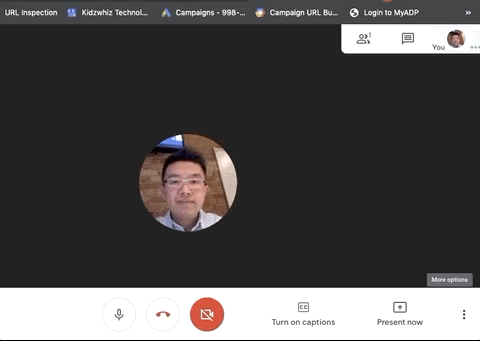
And that’s it! Your preparation will help teachers go a long way in making remote learning more rewarding for everyone!
Kidzwhiz will be running March Break camps and Spring weekly classes remotely while we are locked down. Here is a picture of our student screen sharing and presenting their game from our remote March Break Game Development camp:
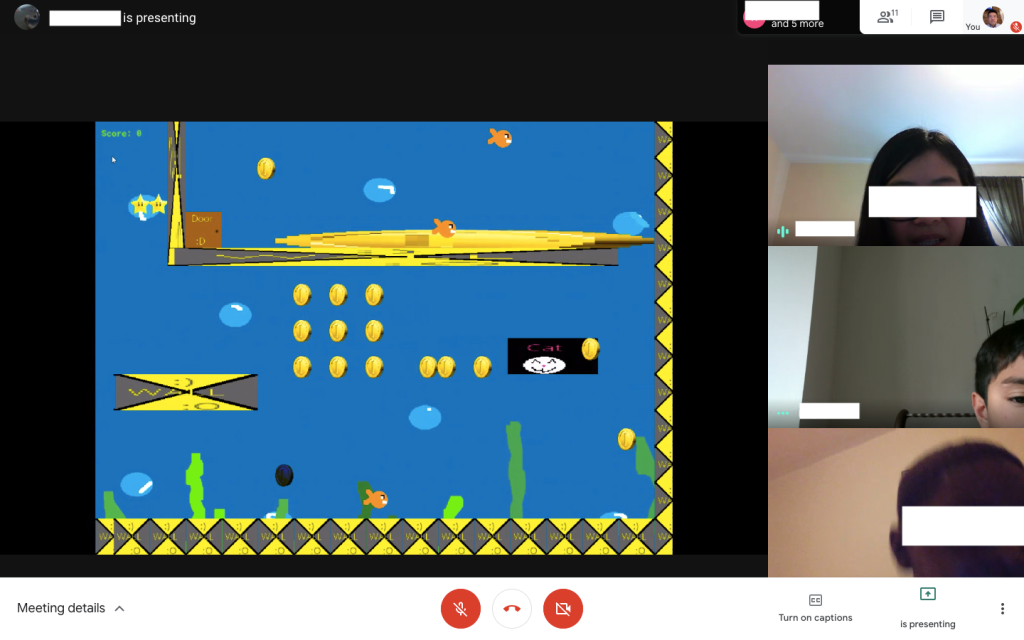
With our remote March Break camp, we meet online from 9am to 12pm, and then from 1pm to 4pm. In those hours, you can focus on work, knowing that your child is learning and having fun!
You can see the description and the schedule of our remote camps and courses at kidzwhiz.com/remote.